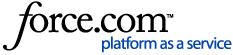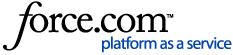For information on why an SSL Certificate is required for SSL Inspection, see SSL Inspection

Deploying SSL Certificates to Multiple Android Devices
You may choose to install a certificate manually, as per this article:
-
For testing purposes on an individual client
-
If your network has a small number of Android devices that need SSL Filtering
-
If your Android devices are not managed using an MDM solution
If your network has a number of Android devices, you may prefer to deploy the certificate via your school's MDM (Mobile Device Management) solution.
Installing an SSL Certificate (as a Trusted Root Certification Authority)
-
Download the certificate file from the N4L SSL Inspection Certificate page.
-
If you did not download the certificate file on the Android device that you are installing it on, you must transfer the certificate file to that device (e.g. via transfer cable or email)
This article shows assumes you are transferring the certificate to the device via email.
-
Open the email containing the certificate, and tap the attached certificate.
-
If the device has a pin code or pattern set, the device will prompt you to enter it. Enter the Pin Code or Pattern.
Figure 1: The pattern entry screen
-
The Name the certificate pop up will be displayed.
Figure 2: The 'Name the certificate' pop up
-
Enter a name for the certificate. Tap OK.
Figure 3: Enter a name and tap OK (bottom right)
Optional: Check that the Certificate is Trusted
To ensure that the installed certificate is Trusted, perform the following steps.
The exact location of the Trusted Credentials menu will depend on the version of Android the device is running.
-
Open the Settings App on the device.
Go to Security > Trusted Credentials, and tap the User tab
Figures 4 & 5: How to find Trusted credentials in the Settings menu
-
If the certificate is present in the list of User certificates, then the certificate installed correctly.
Figure 6: The User certificate is trusted
When to Perform These Steps
Installing an SSL certificate is usually required after configuring SSL Filtering for the first time, or when the certificate has expired or been re-issued.
If you are installing certificates manually on all of your Android devices, these steps will need to be performed on each new device that is to be subject to SSL Filtering.