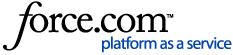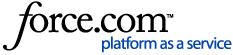For information on why an SSL Certificate is required for SSL Inspection, see SSL Inspection

Is this the only way to install an SSL certificate on a Chromebook?
You may choose to install a certificate manually, as per this article:
- For testing purposes on an individual client
- If your Chromebooks are only used by one user
- If your network has a small number of Chromebook devices that need SSL Filtering
- If your Chromebooks are not managed
If your network has a number of Chromebook devices, and your school uses G Suite for Education, you may prefer to deploy the certificates via the Device Management section of G Suite Admin.
Please see the article Deploying an SSL Certificate to Multiple Chromebook Devices for more information.
Important Note
On a Chromebook, SSL Certificates are applied at the User level.
This means that the certificate will need to be reinstalled for each user if more than one user uses the device.
Installing an SSL Certificate (as a Trusted Root Certification Authority)
-
Download the certificate file from the N4L SSL Inspection Certificate page .
-
If you did not download the certificate file onto the Chromebook on which you are installing it, you must transfer the certificate file to that Chromebook (e.g. via USB drive or Google Drive)
-
In the Chrome Browser of the device you are installing the certificate on, navigate to chrome://settings
-
Scroll down to HTTP/SSL settings and Click Manage certificates.
Figure 1: The Chrome Settings Page
-
The Certificate Manager window will be displayed. Click Authorities.
-
Below the list of the current Certificate Authorities, Click the Import button.
Figure 2: The Certificate Authorities list
-
Locate the certificate you downloaded earlier, and click Open.
Figure 3: Selecting the Certificate file from the Downloads window
-
In the Certificate authority window that appears, tick Trust this certificate for identifying websites and Trust this certificate for identifying email users.
-
Click OK.
Figure 4: Trusting the certificate
-
You should now be able to see the certificate in the list of Authorities.
Figure 5: The certificate appears in the list
-
Optionally, click View to see details of the filtering certificate.
Figure 6: The details view of the Trusted Root Authority Certificate (in Google Chrome)
When do I need to perform these steps?
Installing an SSL certificate is usually required after configuring SSL Filtering for the first time, or when the certificate has expired or been re-issued.
If you are installing certificates manually on all of your Chromebook devices, these steps will need to be performed on each new device that is to be subject to SSL Filtering.