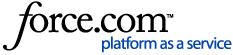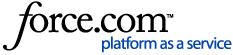For information on why an SSL Certificate is required for SSL Inspection, see SSL Inspection.
In order to deploy certificates with this method, you, your school's network, and your devices will need to meet the following prerequisites:
- Your school must be using G Suite Admin to manage Chromebooks
- You must have access to a G Suite Administrator account that can change Device Management settings in G Suite Admin.
If you are unsure about any of the above prerequisites, contact your Third Party ICT provider, who should be able to set up certificate deployment for you.

Configuring Deployment of an SSL Certificate (as a Trusted Root Certification Authority)
1. Download the certificate file from the N4L SSL Inspection Certificate page.
2. Log in to the G Suite Admin Console.
3. Navigate to the Certificates section by either:
- Clicking Device Management -> Networks -> Certificates
- Searching for Certificates in the Admin search bar and selecting Certificates (Device management > Network) from the drop down list, then selecting Certificates.
Figure 1: Searching for the Certificates setting in G Suite Admin
4. Select the Organization you would like to deploy the certificate to.
- Select the Root Domain to deploy the certificate to all Chrome devices in the School
- Select a Sub-domain to deploy the certificate only to devices within that sub-domain i.e. Staff or Student
Figure 2: Selecting the Organization
5. Click Add Certificate, and choose the certificate file downloaded in Step 1.
6. Click OK to add the certificate to the list.
Figure 3: Choose the certificate file
The certificate is now in the list of certificates for the chosen organization.
6. Click the checkbox 'Use this certificate as an HTTPS certificate authority' for the certificate.
7. Click Save.
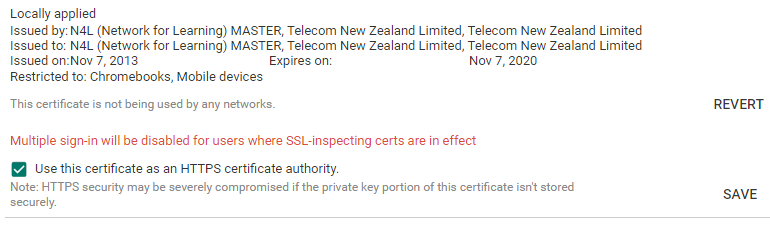
Figure 4: Don't forget to save!
When To Perform These Steps
Installing an SSL certificate is usually required after configuring SSL Filtering for the first time, or when the certificate has expired or been re-issued.
The certificate will be deployed to any chrome devices under the organisation selected when following this guide. You may need to repeat these steps for different organisations (depending on the structure of your G Suite Organizations).